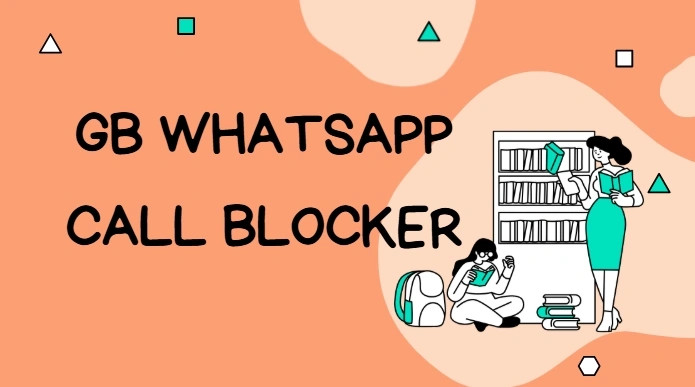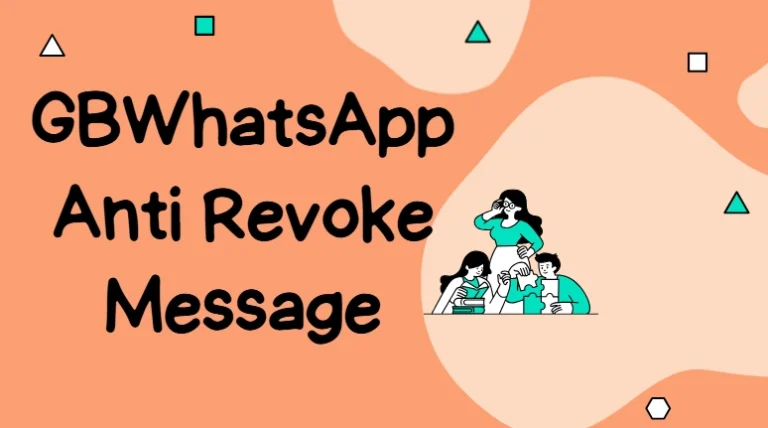How to Open Hidden Chats in GB WhatsApp (2025 Guide)
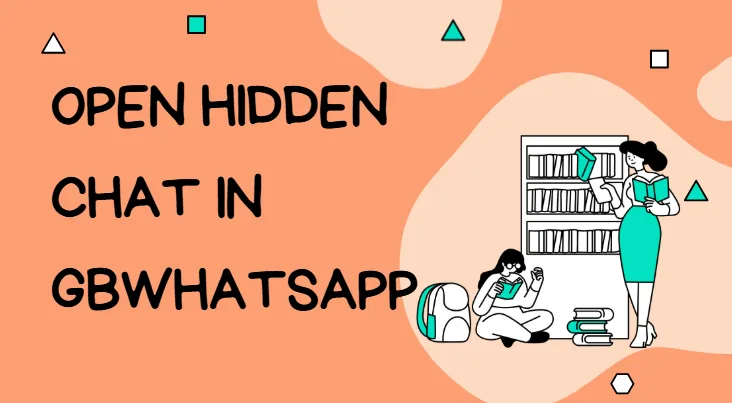
GB WhatsApp is a powerful MOD version of the official WhatsApp with many advanced privacy features. One standout feature is hidden chats, which allows users to keep sensitive or private conversations away from the main chat list.
Whether you’re hiding chats from prying eyes or just organizing your conversations, learning how to access and open hidden chats in GBWhatsApp is essential. In this guide, we’ll walk you through everything you need to know in 2025 — with step-by-step instructions, security tips, and troubleshooting help.
What Are Hidden Chats in GB WhatsApp?
Hidden chats in GB WhatsApp are private conversations that don’t show up on the main chat screen. Once hidden, they can only be accessed through a PIN, pattern, or fingerprint lock, depending on your settings.
This is different from archived chats in the official WhatsApp, which are still visible and can easily reappear. In GB WhatsApp, hidden chats stay truly hidden — making it a top choice for users seeking more control and privacy.
How to Open Hidden Chats in GB WhatsApp (2025 Method)
To access or open hidden chats again, follow these updated steps:
Method 1: Using the GB WhatsApp Logo Tap
- Open GB WhatsApp.
- On the main screen, tap on the “GB WhatsApp” logo at the top-left corner or center (this may vary slightly depending on your theme).
- You’ll be asked to enter your lock – PIN, pattern, or fingerprint.
- After unlocking, you will see the list of hidden chats.
- Tap on any chat to open it as usual.
Unhide a Chat (Optional):
- Once inside the hidden chat, tap the three-dot menu.
- Choose Unhide Chat.
- Enter your security lock again.
- The chat will return to your regular chat list.
How to Hide a Chat in GB WhatsApp
Before learning how to open hidden chats, let’s quickly go over how chats are hidden:
- Open GB WhatsApp on your device.
- Long press on a chat you want to hide.
- Tap on the three dots (menu) in the top right corner.
- Select Hide Chat.
- Set up or confirm your lock method (PIN, pattern, or fingerprint).
- The chat disappears from your main list.
Once hidden, only you can unlock it using the method you chose.
What If You Forgot the Lock or Can’t Access Hidden Chats?
If you can’t access hidden chats due to a forgotten PIN or fingerprint issues, here are your options:
1. Reset GB WhatsApp Lock Settings
Unfortunately, there is no official “reset” for the lock used to access hidden chats unless you uninstall and reinstall GB WhatsApp — but this may cause data loss if not backed up.
2. Backup Before Reinstallation
- Go to GB Settings → Chats → Backup Chats.
- Uninstall GB WhatsApp.
- Reinstall it from a trusted source.
- Restore backup during setup.
Note: After reinstalling, your lock settings may reset, and hidden chats may reappear.
Tips to Manage Hidden Chats Safely
- Regularly back up your chats, especially if you’re hiding important conversations.
- Always download GB WhatsApp updates from trusted sources to avoid bugs or lock issues.
- Don’t share your GB WhatsApp lock with anyone.
- Use fingerprint lock for faster access instead of typing PIN every time.
- If you’re using themes, the method to open hidden chats might slightly differ — check for the GB logo or use the pattern gesture if enabled.
Is Hiding Chats in GB WhatsApp Safe?
In terms of privacy within your device, yes — hidden chats are well protected with encryption and app lock. However, GB WhatsApp is a third-party app and not officially supported by WhatsApp, so it carries certain risks:
- It may not follow the same data policies as WhatsApp.
- You could get temporarily or permanently banned from official WhatsApp if detected.
- Always use the anti-ban version and update regularly.
Final Words
Hidden chats in GB WhatsApp are an excellent way to keep your private messages away from the public eye. Whether you’re organizing your personal conversations or protecting sensitive content, this feature adds a useful layer of privacy.
By following the steps above, you now know how to open hidden chats in GB WhatsApp easily, as well as how to manage and unhide them if needed. Just remember to stay updated and use GB WhatsApp responsibly.
FAQs About Hidden Chats in GB WhatsApp
Q1: Can I hide multiple chats at once?
Yes, just long-press multiple chats and follow the same “Hide” steps.
Q2: Can I hide group chats too?
Yes, group chats can be hidden just like individual chats.
Q3: Will I get message notifications from hidden chats?
No, notifications from hidden chats are usually silenced by default unless changed in settings.
Q4: Does hiding chats delete them?
No, hiding just makes them invisible — the data remains safe.