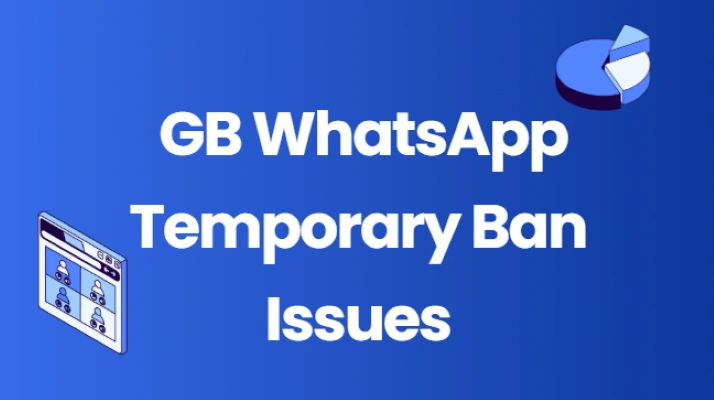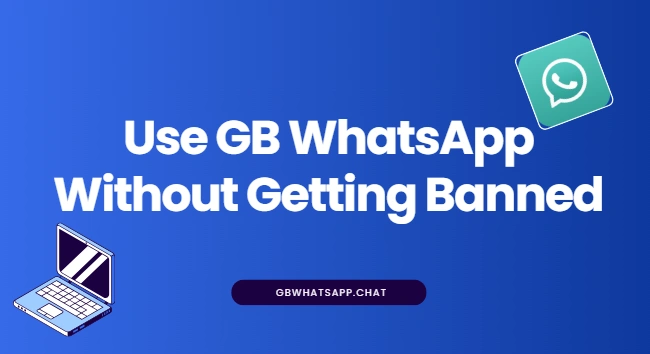GB WhatsApp Update Issues: Download, Install & Fix Errors
For GB WhatsApp users, updating is often an essential step. New versions typically bring more customization options, a smoother experience, and improved protection against account bans.
However, many users encounter various problems when updating GB WhatsApp—such as installation failures, inability to log in, loss of chat history, and even app crashes.
Don’t worry! This article will provide a detailed guide on how to correctly update GB WhatsApp APK and effective solutions for errors that occur during the update process.
Why do Updates to GB WhatsApp Sometimes Cause Problems?
GB WhatsApp is a third-party modified version of WhatsApp, therefore it cannot be updated directly from the Google Play Store like the official version.
Common update problems usually stem from the following reasons:
- Uninstalling the old version – Directly installing over the existing version may cause system conflicts or crashes.
- Data not backed up – Chat history not saved before updating can easily lead to data loss.
- Installation package from unknown sources – Downloading from unofficial or insecure websites may trigger installation errors.
- Insufficient system permissions – “Installation of unknown sources” is not allowed, causing the update to fail.
- Version compatibility issues – The new version may not yet support older devices or system versions.
Correct GB WhatsApp Update Steps
To ensure a smooth update and know how to update, please follow these steps:
Step 1: Back up your chat history
Open GB WhatsApp → Settings → Chats → Back up chat history.
This way, even if problems occur, you can restore your messages after reinstalling.
Step 2: Uninstall the old version
Go to Device Settings → Apps → GB WhatsApp → Uninstall.
(Note: Only uninstall the app; do not delete the backup file.)
Step 3: Download the latest APK
Visit a trusted website (such as an officially recommended channel) and download the latest version of the GB WhatsApp APK file.
Ensure the filename and version number are clearly identifiable to avoid counterfeit versions.
Step 4: Enable “Unknown sources” installation permission
Go to Device Settings → Security → Enable “Allow installation from unknown sources”.
Step 5:Install and log in
Click the downloaded APK file to install. After completion, log in with your mobile phone number.
The system will prompt you to restore chat history. Select “Restore” to retrieve the backed-up content.
Common Update Errors and Solutions
| Issue | Cause | Solution |
| Installation failed | The old version was not completely uninstalled / APK file is corrupted | Uninstall the old version → Re-download a verified APK |
| Login stuck | Network or cache issues | Clear cache and try logging in again |
| App crashes after update | Version conflict or system incompatibility | Install an earlier version or wait for a patch update |
| Unable to send messages | Server sync delay or permission problem | Check network connection and app permissions |
| Chat history lost | Backup not done properly | If a backup file exists, try restoring it manually |
Post-Update Optimization Tips in GB WhatsAPP APK
After successfully updating GB WhatsApp, you can optimize your user experience using the following methods.
- Clear unnecessary cache files: Go to Settings → Storage → Clear Cache to improve performance.
- Reset the theme and customize the interface: The new version may reset the style; remember to reconfigure your theme or wallpaper.
- Enable automatic backup: Regular automatic backups prevent data loss.
- Check notification permissions: Notifications are disabled by default on some devices after the update; you need to manually enable them.
- Confirm media file paths: If images or videos fail to load, check if the media folder is correctly linked.
Suggestions for preventing account bans and data loss
- Avoid frequent version switching, as this can easily trigger account detection.
- Download APKs only from trusted websites to prevent malicious code or counterfeit versions.
- Back up your chat history regularly, especially before each update.
- Use sparingly; avoid overusing bulk messaging or automatic functions.
Security Tips and Long-Term Usage Recommendations:
- Regularly update to the latest version to obtain the latest security patches.
- Avoid using high-risk features such as “auto-reply” or “bulk forwarding,” as these are easily identified as unofficial activities.
- Enable two-step verification to prevent account theft.
- Save installation files and backup copies to prevent accidental deletion.
- Regularly clean up useless groups and files to keep the application lightweight and smooth.
Final Thoughts
While GB WhatsApp offers greater freedom and personalization, caution is advised when updating.
By following the correct steps and choosing reliable download sources, you can easily avoid various update issues and keep GB WhatsApp running at its best.
If you still encounter problems during the update process, feel free to leave a message or check our latest update guide. We will continue to provide safe and stable updates and fixes.