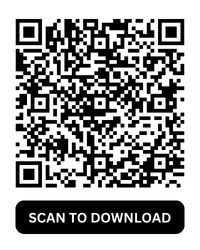GBWhatsApp Not Working: Reasons and Solutions
GBWhatsApp is a widely popular modified version of the official WhatsApp application, offering a host of advanced features. However, users may occasionally encounter issues where GBWhatsApp is not sending or receiving messages. These disruptions can be frustrating, especially when you rely on the app for communication. In this blog, we will explore the common reasons behind this issue, ways to fix it.
Part 1: Why GBWhatsApp is Not Sending/Receiving Messages
There are several reasons why GBWhatsApp may stop sending or receiving messages. Below are some of the most common causes:
- Poor Internet Connection: An unstable or weak internet connection is one of the most common reasons for messaging issues on GBWhatsApp.
- Outdated Version of GBWhatsApp: Using an outdated version of GBWhatsApp can lead to compatibility issues, causing the app to malfunction.
- Server Issues: GBWhatsApp relies on third-party servers, which can occasionally experience downtime or technical glitches.
- Full Storage: If your device's storage is full, GBWhatsApp may struggle to send or receive messages.
- Restricted Permissions: GBWhatsApp requires certain permissions to function correctly. If these permissions are denied, the app may not work as expected.
- Account Ban or Suspension: If WhatsApp detects unauthorized use of GBWhatsApp, your account could be temporarily or permanently banned.
- Corrupted App Data: Corrupted cache files or app data can also prevent GBWhatsApp from functioning properly.
Part 2: Ways to Fix GBWhatsApp Not Sending/Receiving Messages
Here are the steps you can take to resolve the issue:
- Check Your Internet Connection
- Ensure you are connected to a stable Wi-Fi or mobile data network.
- Restart your router or switch to a different network if necessary.
- Update GBWhatsApp
- Go to our site to download GBWhatsApp latest version.
- Updating the app can fix bugs and compatibility issues.
- Verify App Permissions
- Go to your phone's Settings > Apps > GBWhatsApp > Permissions.
- Ensure that permissions for storage, contacts, and network access are enabled.
- Clear Cache and App Data
- Navigate to Settings > Apps > GBWhatsApp > Storage.
- Tap on Clear Cache to remove temporary files.
- If the issue persists, select Clear Data (note: this will erase app settings).
- Free Up Storage Space
- Delete unnecessary files or move them to cloud storage to free up space on your device.
- Ensure at least 20% of your device's storage is available.
- Reinstall GBWhatsApp
- Uninstall GBWhatsApp and download the latest APK from a reliable source.
- Reinstall the app and verify your number.
- Check for Server Downtime
- Visit forums or websites to check if GBWhatsApp servers are down.
- If this is the case, wait until the service is restored.
- Avoid Using Official WhatsApp Simultaneously
- Running both GBWhatsApp and official WhatsApp on the same device can cause conflicts. Choose one app to use.
- Contact Support or Switch Apps
- If none of the above solutions work, consider switching to the official WhatsApp app or another messaging platform.
Final Thoughts
While GBWhatsApp offers impressive features, issues like not sending or receiving messages can be inconvenient. By following the steps outlined above, you can troubleshoot the problem or switch to the official WhatsApp app without losing your data. Always ensure you download apps from trusted sources and regularly update them to avoid compatibility issues.