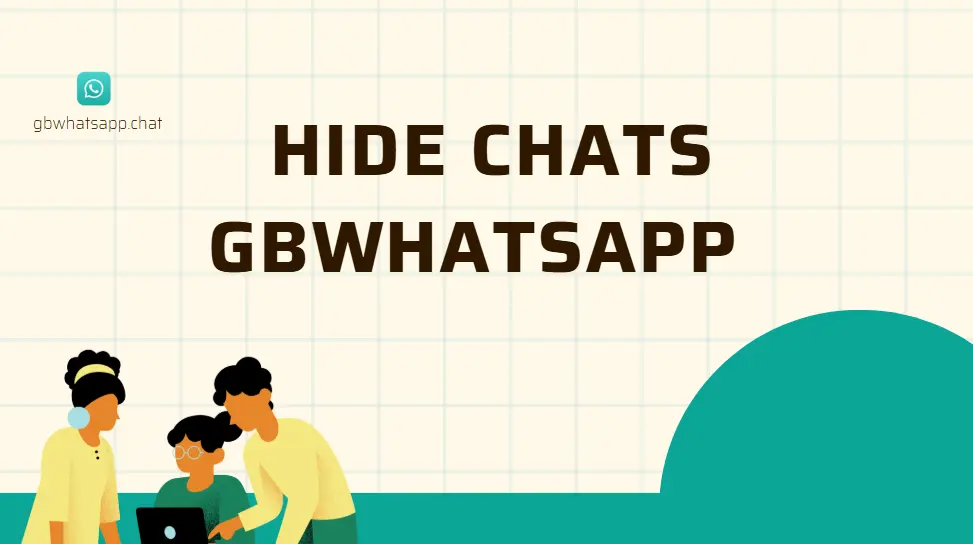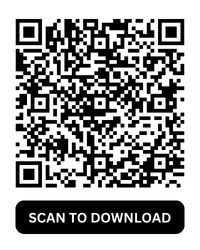How to Lock Chat in GB WhatsApp?
Privacy is a major concern for many messaging app users, and GB WhatsApp offers enhanced security features compared to the official WhatsApp. One of the most sought-after features is the ability to hide or lock chats for added privacy. Whether you want to hide personal conversations or use the GB WhatsApp fingerprint lock for better security, this guide will walk you through the process.
Why People Hide or Lock Chats in GB WhatsApp
Many users choose GB WhatsApp chat hiding or locking features for various reasons:
- Personal Privacy: Prevent others from snooping on sensitive conversations.
- Work-related Confidentiality: Keep business discussions secure.
- Multiple Accounts Management: Separate different chat categories.
- Habit of Privacy-Conscious Users:Some people always lock their apps, even without a specific reason.
GB WhatsApp offers more privacy control compared to the official version, making it a preferred choice for users who value security.
How to Hide Chat in GB WhatsApp?
Hiding a chat in GB WhatsApp is simple. Here's how you can do it:
- Open GBWhatsApp and go to the chat you want to hide.
- Long-press on the chat to select it.
- Tap on the three-dot menu at the top right corner.
- Select Hide Chat from the list.
- Set up a pattern lock, PIN, or fingerprint authentication (if enabled).
- Once set, the chat will disappear from the main chat list.
How to see hidden chats:
- Swipe down on the main chat screen.
- Enter your security credentials.
- Your hidden chats will appear.
How to Lock Chat in GB WhatsApp?
If you want to lock individual chats rather than hide them, GB WhatsApp provides an easy way:
- Open GB WhatsApp and select the chat you want to lock.
- Tap on the three-dot menu at the top right.
- Choose Lock Chat.
- Set up a fingerprint lock, PIN, or pattern.
- The selected chat is now locked and can only be accessed using your credentials.
How to Enable GB WhatsApp Fingerprint Lock for Extra Security
If you want to secure the entire app, you can enable the GB WhatsApp fingerprint lock:
- Open GB WhatsApp.
- Go to Settings > Privacy.
- Scroll down to Fingerprint Lock.
- Toggle the switch ON and register your fingerprint.
- You can set an auto-lock timer or require a fingerprint for every app launch.
Comparison: GB WhatsApp vs. Official WhatsApp Lock Feature
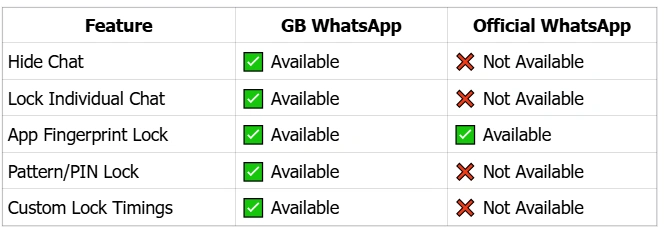
Why GB WhatsApp Stands Out
Unlike official WhatsApp, GB WhatsApp provides users with more flexibility. While official WhatsApp only allows app-wide fingerprint lock, GB WhatsApp lets you lock or hide specific chats, making it a better option for privacy-focused users.
User Habits: Why Do People Love These Features?
The habit of locking or hiding chats is increasing due to:
- Parental control: Parents locking certain chats from kids.
- Curiosity: Many users enjoy trying new security features.
- Habit Formation: Once users start using Privacy features, they feel uneasy without them.
- Work-Life Balance: Professionals keep business and personal chats separate.
Conclusion
Hiding or locking chats in GB WhatsApp is an essential privacy feature that many users appreciate. Whether you are protecting personal conversations, keeping work discussions private, or simply enjoying the flexibility of GB WhatsApp chat security, these features make the app stand out.
If privacy matters to you, using the GB WhatsApp fingerprint lock or hiding chats can help ensure that your personal messages remain confidential.