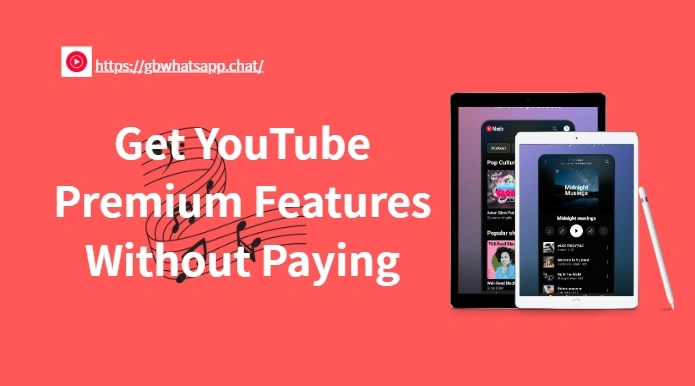Maximize Video Quality on YouTube Premium Mod

Using a YouTube Premium Mod is a smart way to enjoy premium features—like ad-free videos, background play, and offline viewing—without the monthly cost. But even with all these perks, some users notice their video quality maxes out at 480p or 720p, despite having capable devices and strong connections.
If you’re not getting the crisp HD or 4K playback you expect, don’t worry. This guide will walk you through simple tweaks to help you unlock the full visual experience on your modded YouTube app.
Why You Might Struggle to Maximize YouTube Video Quality
Before we dive into solutions, it’s important to understand why video resolution might be restricted to a modded version of YouTube:
- Default settings prioritize lower quality to save data
- The app version may lack support for certain codecs like VP9 or AV1
- Your internet connection is unstable or slow
- Battery saver or data saver modes are enabled
- MicroG or app permissions are misconfigured
- Your device’s screen resolution may limit options
Understanding these factors makes it easier to find the right fix for your situation.
Proven Tips to Help You Maximize YouTube Video Quality
1.Use the Latest Version of YouTube Premium Mod
Always make sure you’re using the most up-to-date version of the YouTube Premium Mod. New versions often improve playback stability, unlock newer resolutions, and offer better support for advanced codecs.
Avoid outdated or unofficial mods that might not support high-quality playback.
2.Change Playback Settings Manually
Sometimes the app defaults to lower resolutions to save data. To fix this:
- Open a video
- Tap the Settings or three-dot icon
- Select Quality or Advanced
- Choose the highest available resolution.
If these higher options don’t appear, continue with the next tips.
3.Enable VP9 or AV1 Codec Support
Many high-resolution videos on YouTube use the VP9 or AV1 codec. Some modded apps disable these by default to improve compatibility.
- If you’re using ReVanced Extended, go into the Settings → Video Settings and ensure VP9 or AV1 support is enabled
- Some mods allow codec configuration through custom patches or advanced settings
Without these codecs, your app may limit playback to 720p even if the video supports more.
4.Disable Battery Saver or Data Saver Modes
Power-saving modes can reduce performance or force the app to downgrade resolution to conserve battery or data.
To prevent this:
- Disable Battery Saver on your phone
- Go to the app’s settings and turn off Data Saving Mode
- Ensure your Android system settings aren’t throttling background performance
These modes can silently affect video playback without any warning.
5.Use a Fast and Stable Internet Connection
Even with the best settings, your video quality depends heavily on your internet speed. If YouTube detects unstable or slow connections, it will automatically reduce the resolution to avoid buffering.
- Use Wi-Fi instead of mobile data for more stable performance
- Try to watch videos in areas with strongsignal strength
- You can also test your connection speed using free tools like Speedtest
A speed of 5 Mbps is usually enough for HD, while 15+ Mbps is recommended for 4K playback.
6.Clear Cache and App Data
Corrupted app cache can sometimes cause playback issues or resolution bugs.
To fix this:
- Go to Settings → Apps → YouTube Mod
- Tap Storage & Cache
- Select Clear Cache (and optionally Clear Data if problems persist)
You’ll need to log back in if you clear data, so make sure MicroG is properly installed if login is required.
7.Match Your Device’s Screen Resolution
Keep in mind that you won’t see 4K playback options if your device doesn’t support it. For example, a phone with a 1080p display typically won’t show 2160p as an option.
However, YouTube Premium Mod still allow higher playback to benefit from YouTube’s better compression and bitrates, even on smaller screens.
Conclusion
YouTube Premium Mod offers great features for free—but to truly enjoy it, you’ll want to get the best possible video quality. By following the tips above, you can unlock HD or even 4K playback, reduce compression artifacts, and enjoy a smoother, sharper viewing experience.
Make sure to always download from trusted sources, keep your mod updated, and double-check your app settings. With a bit of tuning, you’ll get the most out of your YouTube Premium Mod APK—no subscription required.